How to take a Screen Shot
How to take a Screen Shot
I. What is a Screen Shot?
A screen shot is, in short, a picture of your screen. It can be used as a presentation or act as a guideline for a path route to take. Screen shots can also be used to authenticate something such as an image or post.
II. How do I do a Screen Shot?
First of all, you need some sort of image software ( MS paint should prove more than sufficiant )
The next step is to find the right key to press on your keyboard. Indeed, there's a button which when you press it will instantly copy your screen (as an image) into your clipboard. The letters are Prt Scr - or on some keyboards Prt Sc. In any case it should be located here:
Now, on your image software you paste what is on your clipboard.
Once this is done, you'll need to save it and have it hosted somewhere (ex: Serivmg, Photobucket or Imageshack)
Now that that's done, you can also use a Thumbnail version (a clickable one is preferable) if you want and there you go
III. b) For Users of Windows Vista or Windows 7
Open "Snipping Tool" Screenshotting
Another way to take a screenshot is to Navigate in your Start menu, and find the accessory named "Snipping Tool" :
Navigate to your Start menu >
All Programs tab >
Accessories >
Click on Snipping Tool.
Using "Snipping Tool"
Once you have your Snipping Tool activated, your screen sppear a fadish white.
To screenshot a selected section on your computer screen, just simply drag your cursor over the selected area you want screenshotted. Once you let go of your cursor, there is then a pop up preview of the selected are you dragged your cursor over. To save your select screenshot image, Navigate :
File >> Save As >> *Name the selected image
How to take a Screen Shot
I. What is a Screen Shot?
A screen shot is, in short, a picture of your screen. It can be used as a presentation or act as a guideline for a path route to take. Screen shots can also be used to authenticate something such as an image or post.
II. How do I do a Screen Shot?
First of all, you need some sort of image software ( MS paint should prove more than sufficiant )
The next step is to find the right key to press on your keyboard. Indeed, there's a button which when you press it will instantly copy your screen (as an image) into your clipboard. The letters are Prt Scr - or on some keyboards Prt Sc. In any case it should be located here:
Now, on your image software you paste what is on your clipboard.
Once this is done, you'll need to save it and have it hosted somewhere (ex: Serivmg, Photobucket or Imageshack)
Now that that's done, you can also use a Thumbnail version (a clickable one is preferable) if you want and there you go
III. b) For Users of Windows Vista or Windows 7
Open "Snipping Tool" Screenshotting
Another way to take a screenshot is to Navigate in your Start menu, and find the accessory named "Snipping Tool" :
Navigate to your Start menu >
All Programs tab >
Accessories >
Click on Snipping Tool.
Using "Snipping Tool"
Once you have your Snipping Tool activated, your screen sppear a fadish white.
To screenshot a selected section on your computer screen, just simply drag your cursor over the selected area you want screenshotted. Once you let go of your cursor, there is then a pop up preview of the selected are you dragged your cursor over. To save your select screenshot image, Navigate :
File >> Save As >> *Name the selected image

 Home
Home Latest images
Latest images
 if u guys wanna take screenshots with paint then write this in youtube.com search: "How to take a screenshot with paint" and then about... many guides will pop-up
if u guys wanna take screenshots with paint then write this in youtube.com search: "How to take a screenshot with paint" and then about... many guides will pop-up